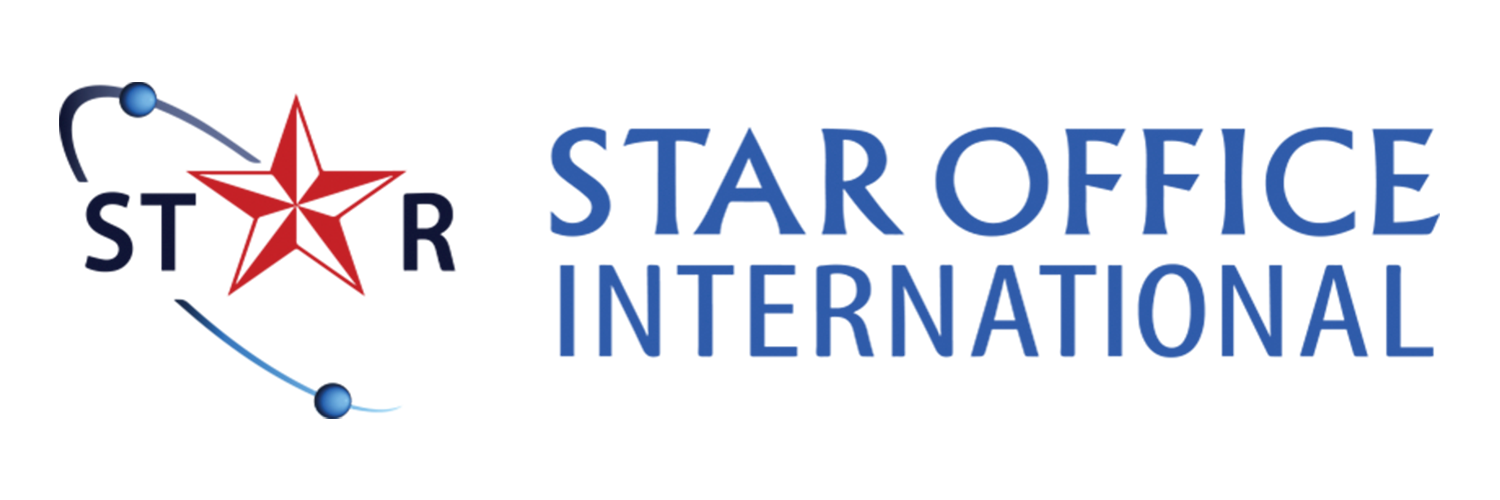Backup and Transfer Your Data:
Moving files from your old computer to your new one might seem tricky, but it’s actually quite simple. You can use a USB flash drive or an external hard drive to transfer your files, whether you’re using a PC or a Mac.
If you choose to use a hard drive, just connect it to your old computer, copy your files, and then transfer them to your new computer. This method is best for larger files. For PC-to-PC transfers, you might also use a transfer cable.
If you’re moving from a desktop PC to a new MacBook, you might need a USB adapter or docking station, especially since newer Mac models may not have USB ports.
Alternatively, you can use cloud storage services like Microsoft OneDrive, Dropbox, or Google Drive to move your files. This method is quick and easy, as long as you have enough space in your cloud account.
For an even simpler cloud storage option, consider using IDrive, which offers 5 TB of storage at a discount—less than $7 for the first year.
Once you’ve successfully transferred your files, remember to wipe your old computer clean to keep your data safe and prepare it for storage, sale, or safekeeping. If you need help with wiping your old device, just tap or click here for assistance.
Update Your Software and Clear Out the Bloat:
When you first set up your new computer, remember that it might not have the latest updates because it’s been sitting in a store for a while. Technology changes quickly, so it’s important to apply any automatic updates that show up and make sure all your essential software is up to date.
New computers often come with extra programs and apps that you might not need, known as bloatware. Take some time to remove any unnecessary software and apps you don’t plan to use. This helps your computer run faster and prevents annoying pop-ups or sluggish performance caused by unneeded programs.
Upgrade Your Virus and Malware Protection:
While you’re cleaning up your new computer and updating its software, don’t forget to take care of your virus and malware protection as well.
Whether you’re using Windows Defender, Malwarebytes, Kaspersky, or another program, make sure it’s fully updated. Outdated protection software might not recognize the latest threats, leaving your computer vulnerable to infections.
Keeping your protection software current is crucial for safeguarding your new device. An added benefit of using Windows Defender on PCs is its Sandbox Mode, which helps protect against viruses by isolating potentially harmful programs.
Customize Your Settings for Notifications, Auto-Installs, and Pop-Ups:
To make your new PC truly feel like yours, take some time to adjust its settings. Decide if you want updates to automatically install or if you prefer to review them first. Customize which apps can send you notifications, what they can notify you about, and when these notifications should appear.
You should also manage pop-ups and choose which ones you want to see and when. Personalizing these settings will make your computer more comfortable to use and help you avoid distractions and unwanted interruptions.
Enjoy this step as it’s an important part of making your new computer fit your personal preferences. Once you’ve customized everything to your liking, your PC will be ready for all your tasks and activities.